|
Your software includes hundreds
of documents, most of these documents you never see
because the "Autoselection" controls. Autoselection makes
documents appear in your
print batches based on the criteria of transaction you are doing.
Autoselection works by matching the characteristics
of your closing files with the selection criteria for
the documents. For example, the Condo Rider's
settings make it appear in the Closing batch
only when the "Condo" option is selected
in your file. The Right of Rescission's
settings allow it to appear only when "Refinance"
and "Owner Occupied" are selected.
You can easily change what appears in your print
batches by changing the selection criteria
for individual documents. Follow these simple steps:
|
|
Click the Info menu, then Document Setup to
open the Document Information screen. Click
the List button and retrieve the document for
which you want to change the selection settings.
For a document to be included in a print batch, the Eligible
for Automatic Selection box must be checked. Set
the print batch for the document by clicking the menu
to the right.
Click the Automatic Selection Settings button
to open the Automatic Selection Settings screen.
The options you set here will cause this document
to appear in the print batch only when these specific
conditions are met.
In the example, "Rescissi" is set to appear
only for refinance transactions and when the property
is owner occupied. Documents can also
be set by the other
criteria listed. Choosing Select Suppressed (Black)
causes the document to appear suppressed (black) in
the print batch.
Fields in the top half of the Automatic Selection Settings
screen allow you to set a document to appear only
for one state, loan type, investor, originator or
title insurer. The Condition field can contain more
complex rules that you should not change without
speaking with us.
|
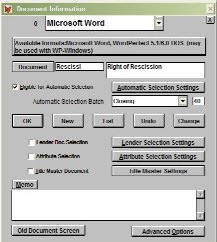
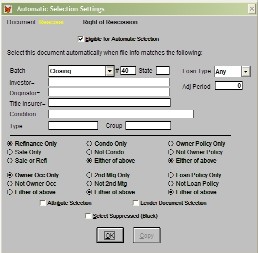
|